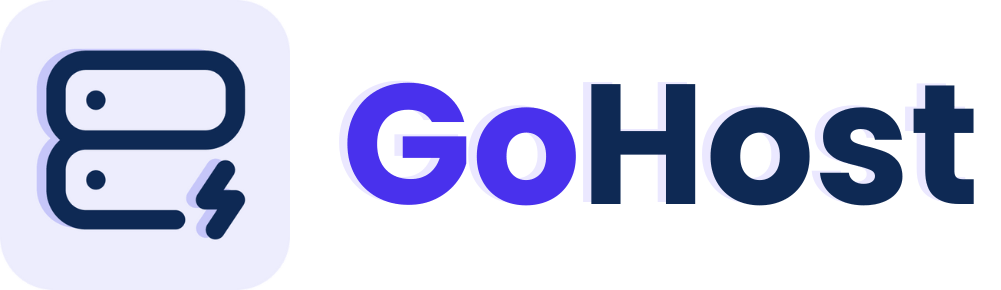Microsoft Ends Windows 10 Support 2025: How to Protect Your PC
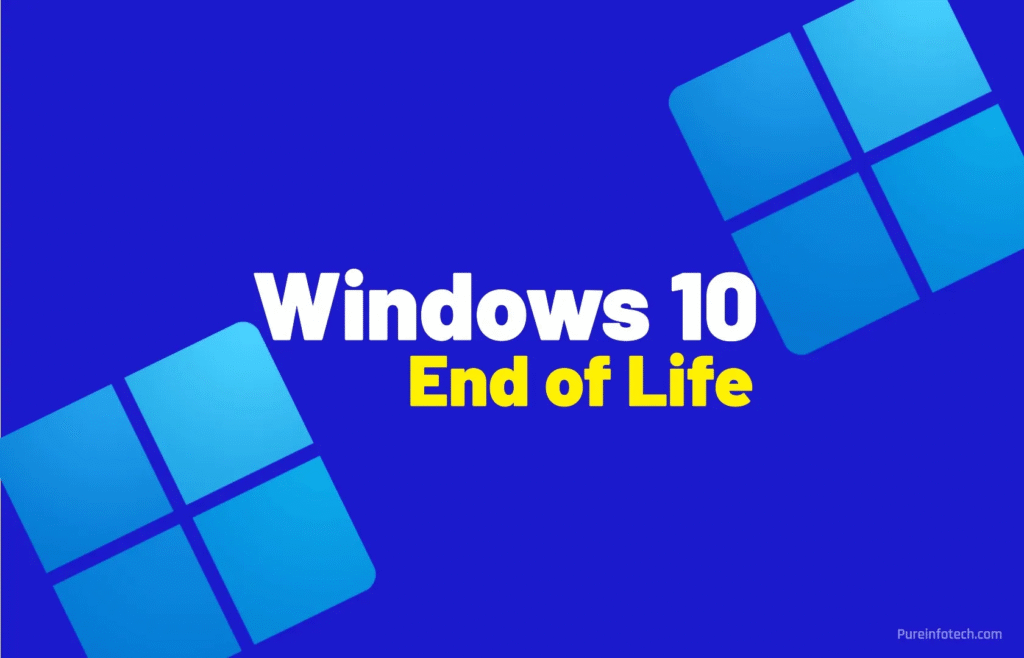
As of October 14, 2025, Microsoft is officially ending support for Windows 10, marking the close of an era for one of the world’s most popular operating systems. Microsoft Support+2Microsoft+2
While your installed system won’t immediately stop working, it will no longer receive security updates, patches, or technical support — leaving it vulnerable to new threats. Microsoft+2Microsoft Learn+2
For home users, businesses, and IT professionals alike, this date is a critical turning point. The question is: what’s next?
What Does “End of Support” Mean?
- No security updates or patches: Microsoft will no longer issue updates for discovered vulnerabilities on Windows 10 after October 14, 2025. Microsoft+2Microsoft Learn+2
- No feature updates or enhancements: There will be no new features, improvements, or bug fixes released for Windows 10. Microsoft+2Windows Blog+2
- Limited or no technical support: Microsoft’s support channels will encourage users to upgrade rather than fix issues on Windows 10. Microsoft Learn+1
- Compatibility risks with newer software: Over time, software developers may drop Windows 10 support, making new apps or updates unavailable on that OS.
Why Microsoft is Ending Windows 10 Support
- Lifecycle policy: Windows 10’s version 22H2 is the final version, and its servicing ends October 14, 2025. Microsoft Learn+2Microsoft Learn+2
- Resource focus shift: Microsoft aims to concentrate development, security, and features toward newer platforms (Windows 11 and beyond). Microsoft+1
- Hardware and security evolution: Newer security technologies (e.g. TPM 2.0, secure boot, modernization of chip architectures) are better supported in newer OS environments.
What Are Your Options?
1. Upgrade to Windows 11
This is the most recommended route for most users if your hardware meets the requirements.
- Check if your PC is compatible (TPM 2.0, Secure Boot, processor generation, RAM, storage).
- Use Microsoft’s upgrade tools or Windows Update to move to Windows 11.
- Upgrading ensures continued security updates, access to new features, and compatibility with modern software.
2. Use Extended Security Updates (ESU)
Microsoft offers a one-year extension, called Extended Security Updates (ESU), for Windows 10 users beyond the October 2025 deadline. Windows Central+5Windows Central+5Windows Blog+5
- This only includes security patches, not new features or bug fixes. Windows Blog+2Windows Central+2
- Depending on region or account (e.g. for users in Europe), ESU might be free; elsewhere, Microsoft may charge a fee. Windows Central+2Windows Blog+2
- For Microsoft 365 Apps (Office suite), security updates will still be provided through October 2028 even if the OS is unsupported. Microsoft Learn+1
3. Switch to an Alternative OS
If your hardware is outdated or you prefer to move away from Windows entirely, consider:
- Linux distributions (Ubuntu, Fedora, and others)
- Chromebooks / ChromeOS (or ChromeOS Flex)
- Other niche OSes depending on your need
4. Get a New PC
If your current PC can’t support Windows 11 or you prefer a fresh start, invest in a newer device with modern hardware and full support.
Risks of Staying on Windows 10 After End of Support
| Risk | Details |
|---|---|
| Security vulnerabilities | Any new exploits discovered after support ends will remain unpatched |
| Malware & ransomware threats | Attackers frequently target old systems due to known weakness |
| Software incompatibility | New apps or updates may refuse to support Windows 10 |
| Compliance & business risk | For organizations, running unsupported software may violate security policies |
How to Prepare & Transition Smoothly
- Check compatibility now – see if your device meets Windows 11 requirements
- Back up your data – always have reliable backups
- Perform system health checks – uninstall unused apps, clean up disk, update drivers
- Plan your upgrade / migration – schedule a time with minimal disruption
- Test essential apps on Windows 11 (or your new OS) perhaps in a virtual environment first
- Enroll in ESU (if eligible) as a temporary bridge
- Educate users / staff on the change, backup procedures, and new workflows